C# Date Classes: Types, Formats, and How to Use Them
By
Community
Developer
May 19, 2023
Navigate to:
This article was written by Juan Reyes. Scroll down for the author’s bio.
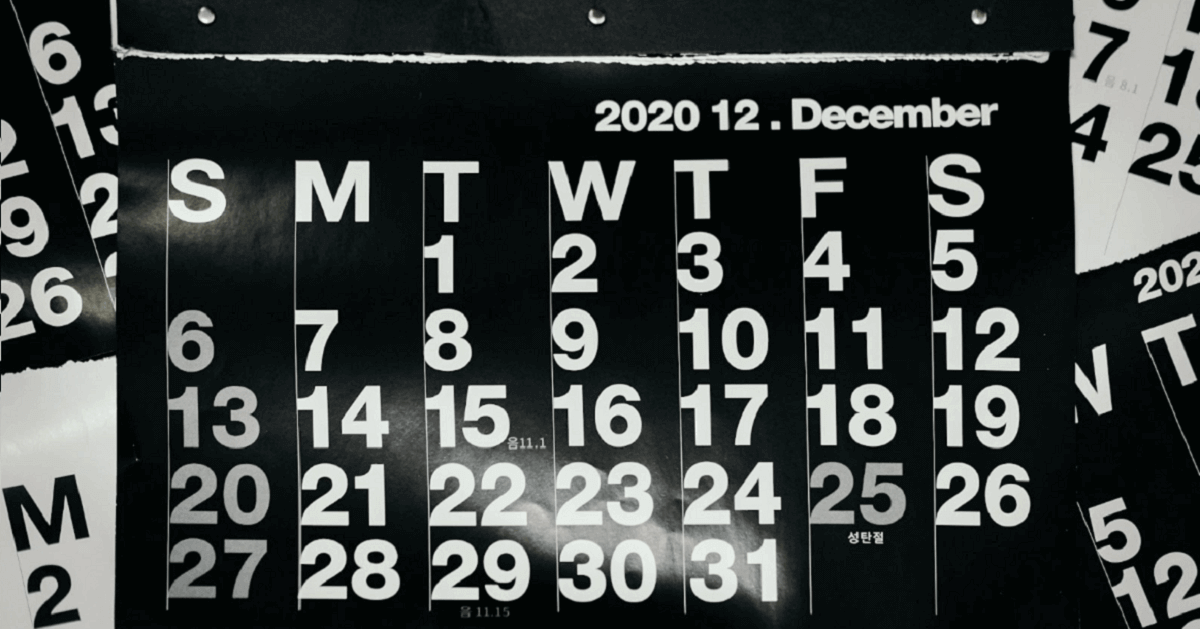
In this article, we will be exploring C# date classes and how to leverage them to handle and manipulate date data in our applications. We will see the different types of date objects that C# handles and the formats that can be represented, and we will learn how to cleanly process date information from users.
Let’s jump right in.
Is there a date object in C#?
Yes, C# has several date and time classes that allow you to work with dates in various formats. These classes are part of the .NET Framework and provide a wide range of functionality, from basic date and time calculations to more advanced operations such as time zone conversions and daylight saving time adjustments.
What are the different date types in C#?
C# has several different date types, including DateTime, DateTimeOffset, and TimeSpan.
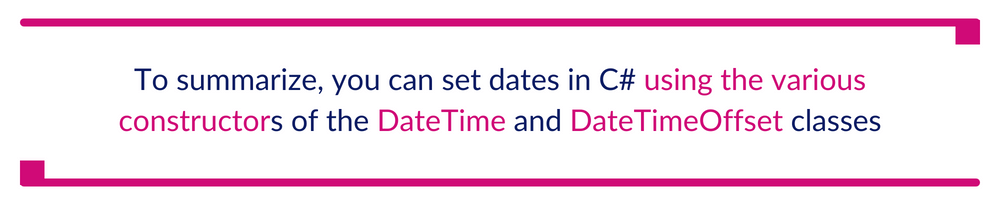
DateTime
The DateTime class is the most commonly used date class in C#. It represents a specific date and time and has many properties and methods that allow you to perform operations on it. DateTime objects can be created using various constructors, which accept parameters such as year, month, day, hour, minute, second, and millisecond.
Here’s an example:
DateTime date1 = new DateTime(2023, 3, 11, 10, 30, 0);This code creates a DateTime object representing March 11, 2023, 10:30 AM.
The DateTime class also provides various methods to format dates in different ways. For example, the ToString method can format a DateTime object as a string. The following code formats the date in the “dd MMM yyyy” format (e.g., “11 Mar 2023”):
string formattedDate = date1.ToString("dd MMM yyyy");DateTimeOffset
The DateTimeOffset class is similar to the DateTime class but includes information about the time zone offset. This behavior makes it more useful when working with dates and times across different time zones.
DateTimeOffset objects can be created using the same constructors as DateTime objects but also require a time zone offset.
Let’s illustrate with an example:
DateTimeOffset date2 = new DateTimeOffset(2023, 3, 11, 10, 30, 0, TimeSpan.FromHours(-5));Here we are creating a DateTimeOffset object representing March 11, 2023, 10:30 AM, with a time zone offset of -5 hours (e.g., Eastern Standard Time).
TimeSpan
The TimeSpan class represents a duration of time rather than a specific date and time. It can perform calculations involving dates and times, such as adding or subtracting time intervals from DateTime objects. TimeSpan objects can be created using various constructors, which accept parameters such as hours, minutes, seconds, and milliseconds.
Here’s a simple example:
TimeSpan duration = new TimeSpan(1, 30, 0);This code creates a TimeSpan object representing 1 hour and 30 minutes.
Using dates in C
Depending on your specific needs, there are many ways to use dates in C#. Here are some common examples:
Getting the current date and time
You can get the current date and time using the DateTime.Now property. This property returns a DateTime object representing the current date and time in the local time zone. Something like the following:
DateTime currentDateTime = DateTime.Now;Getting the current date
Now, you can use the DateTime.Today property if you only need the current date (without the time). This property will return a DateTime object representing the current date (with a time of midnight).
DateTime currentDate = DateTime.Today;Adding or subtracting time intervals from a date
Using the Add and Subtract methods, you can add or subtract time intervals (such as days, hours, or minutes) from a DateTime object. Here’s an example that adds one day to a DateTime object:
DateTime date = new DateTime(2023, 3, 11);
DateTime newDate = date.AddDays(1);This simple code sets the newDate variable to March 12, 2023, since one day has been added to the original date. Similarly, you can subtract time intervals using the Subtract method like so:
DateTime date = new DateTime(2023, 3, 11, 10, 30, 0);
DateTime newDate = date.Subtract(new TimeSpan(1, 0, 0));Here we are setting the newDate variable to be March 11, 2023, 9:30 AM, since 1 hour has been subtracted from the original date.
Converting time zones
You can convert a DateTime object from one time zone to another using the TimeZoneInfo.ConvertTime method.
Here’s a simple example:
DateTime date = new DateTime(2023, 3, 11, 10, 30, 0);
TimeZoneInfo sourceTimeZone = TimeZoneInfo.FindSystemTimeZoneById("Eastern Standard Time");
TimeZoneInfo targetTimeZone = TimeZoneInfo.FindSystemTimeZoneById("Pacific Standard Time");
DateTime newDate = TimeZoneInfo.ConvertTime(date, sourceTimeZone, targetTimeZone);This code snippet converts the date from Eastern Standard Time to Pacific Standard Time and sets the newDate variable to March 11, 2023, 7:30 AM.
Working with daylight saving time
The DateTime class provides methods and properties for working with daylight saving time (DST), such as the IsDaylightSavingTime property and the AddHours and AddDays methods.
DateTime date = new DateTime(2023, 3, 11, 10, 30, 0);
bool isDST = date.IsDaylightSavingTime(); // true
DateTime newDate = date.AddHours(1); // adjusts for DSTHere the isDST variable will hold the value “true” since the date “March 11, 2023” is during DST in many parts of the world. The AddHours method adjusts the date and time by 1 hour, taking DST into account.
Handling null or undefined dates
In some cases, you may encounter null or undefined dates in your C# code. To handle these cases, you can use nullable types or the DateTime.MinValue value.
Let’s illustrate:
DateTime? date = null;
if (date == null || date == DateTime.MinValue)
{
// handle null or undefined date
}This piece of code checks whether the date variable is null or equal to DateTime.MinValue, and handles the case accordingly.
Comparing dates
When comparing two date objects, you can use the following comparison operators (>, <, >=, <=, ==, !=) or the CompareTo method.
DateTime date1 = new DateTime(2023, 3, 11);
DateTime date2 = new DateTime(2023, 3, 12);
bool isAfter = date1 date2; // trueHere isAfter variable will evaluate to “true,” since date1 is before date2.
Formatting dates
You can format DateTime objects as strings using the ToString method and a format string. There are many format strings to choose from, depending on the desired output.
Here are some examples:
DateTime date = new DateTime(2023, 3, 11, 10, 30, 0);
string formattedDate1 = date.ToString("d"); // "3/11/2023"
string formattedDate2 = date.ToString("D"); // "Saturday, March 11, 2023"
string formattedDate3 = date.ToString("t"); // "10:30 AM"
string formattedDate4 = date.ToString("T"); // "10:30:00 AM"These format strings result in different output formats. For example, the “d” format string produces a short date format, while the “D” format string produces a long date format, the “t” format string produces a short time format, and the “T” format string produces a long time format.
Parsing dates
Finally, you can parse a string into a DateTime object using the DateTime.Parse or DateTime.TryParse method.
string dateString = "2023-03-11";
DateTime date = DateTime.Parse(dateString);
DateTime parsedDate;
if (DateTime.TryParse(dateString, out parsedDate))
{
Console.WriteLine("Parsed date: " + parsedDate.ToString());
}
else
{
Console.WriteLine("Could not parse date: " + dateString);
}This code creates a DateTime object representing March 11, 2023, based on the string “2023-03-11”. The Parse method will throw an exception if the string cannot be parsed as a valid DateTime. The TryParse method will return false if the string cannot be parsed without throwing an exception.
Here’s an example that demonstrates several of the concepts we’ve discussed in this post:
using System;
namespace DateExample
{
class Program
{
static void Main(string[] args)
{
// get the current date and time
DateTime now = DateTime.Now;
Console.WriteLine("Current date and time: " + now.ToString());
// create a DateTime object for March 11, 2023
DateTime date = new DateTime(2023, 3, 11, 10, 30, 0);
Console.WriteLine("Original date: " + date.ToString());
// add 1 day to the date
date = date.AddDays(1);
Console.WriteLine("New date: " + date.ToString());
// convert the date to Pacific Standard Time
TimeZoneInfo sourceTimeZone = TimeZoneInfo.FindSystemTimeZoneById("Eastern Standard Time");
TimeZoneInfo targetTimeZone = TimeZoneInfo.FindSystemTimeZoneById("Pacific Standard Time");
DateTime newDate = TimeZoneInfo.ConvertTime(date, sourceTimeZone, targetTimeZone);
Console.WriteLine("Converted date: " + newDate.ToString());
// format the date as a string
string formattedDate = newDate.ToString("MMMM dd, yyyy h:mm tt");
Console.WriteLine("Formatted date: " + formattedDate);
// parse a date from a string
string dateString = "2023-03-13";
DateTime parsedDate;
if (DateTime.TryParse(dateString, out parsedDate))
{
Console.WriteLine("Parsed date: " + parsedDate.ToString());
}
else
{
Console.WriteLine("Could not parse date: " + dateString);
}
}
}
}Here we start by getting the current date and time using the DateTime.Now property. We then create a DateTime object representing March 11, 2023, and print it to the console. Next, adding 1 day to the date using the AddDays method, and convert it to Pacific Standard Time using the TimeZoneInfo.ConvertTime method. We then format the date as a string using the ToString method and a custom format string, and print it to the console. Finally, we parse a date from a string using the DateTime.TryParse method, and print it to the console if the parse operation was successful.
This example demonstrates several of the concepts we’ve discussed in this post, including creating DateTime objects, adding or subtracting time intervals, converting time zones, formatting dates as strings, and parsing dates from strings.
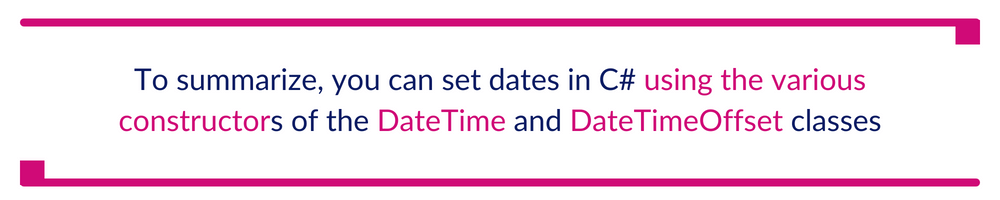
In summary
To summarize, you can set dates in C# using the various constructors of the DateTime and DateTimeOffset classes. The parameters of these classes include year, month, day, hour, minute, second, millisecond, and time zone offset.
Additionally, you can perform various operations on dates, such as adding or subtracting time intervals, comparing dates, formatting dates, and parsing dates from strings. The DateTime class provides many useful methods and properties for working with dates and times in C#.
Dates are essential to many applications and programs, and C# provides robust tools for working with them. You can create powerful and reliable date and time functionality in your C# programs by understanding the different date classes, their formats, parameters, and methods.
To know more about a platform that can help you with building time series data, check out InfluxDB.
About the author
This post was written by Juan Reyes. Juan is an engineer by profession and a dreamer by heart who crossed the seas to reach Japan following the promise of opportunity and challenge. While trying to find himself and build a meaningful life in the east, Juan borrows wisdom from his experiences as an entrepreneur, artist, hustler, father figure, husband, and friend to start writing about passion, meaning, self-development, leadership, relationships, and mental health. His many years of struggle and self-discovery have inspired him and drive to embark on a journey for wisdom.
