Notebook Sharing
By
Barbara Nelson
Use Cases
Product
Developer
Nov 18, 2021
Navigate to:
It’s that season of sharing, and in the spirit of sharing, we have a new feature to share with you – notebook sharing. Now you can take your favorite InfluxDB notebooks and share them with whoever you would like. They don’t need to have an InfluxDB Cloud account. They just click on the link you share with them, and they can see the notebook that you shared, for the time range that you selected. Check it out by clicking on this link to see a really cool IFTTT integration that one of our developers, Gene Hynson, built to monitor sound and motion detected from his Wyze camera.
You can learn more here about how he is monitoring his home.
If you’re not familiar with notebooks, they are a recently added feature in the InfluxDB UI to make it easy to build a Flux query, validate the query results, add some visualization, add explanatory notes, and then incorporate your query into a task, your client application, or wherever else you would like to use it. To learn more about notebooks, check out the documentation.
Another cool feature in notebooks is that you can display them in presentation mode. So, you can have a notebook with all sorts of query panels, visualizations, and other commentary, and then flip the presentation mode switch, and we just display the visualizations, the commentary, and we hide the rest of the notebook. Looks like a dashboard, but built into the notebook. Flip the presentation mode switch back, and you can see all your notebook panels again.
So, now that I have built a cool notebook, how do I share it? It’s very straightforward. Login to your InfluxDB Cloud account, and open the notebook that you want to share. If you haven’t saved it already, hit ‘save notebook’. In the upper right corner, there is a new option, circled in red in the screenshot below, to share the notebook.
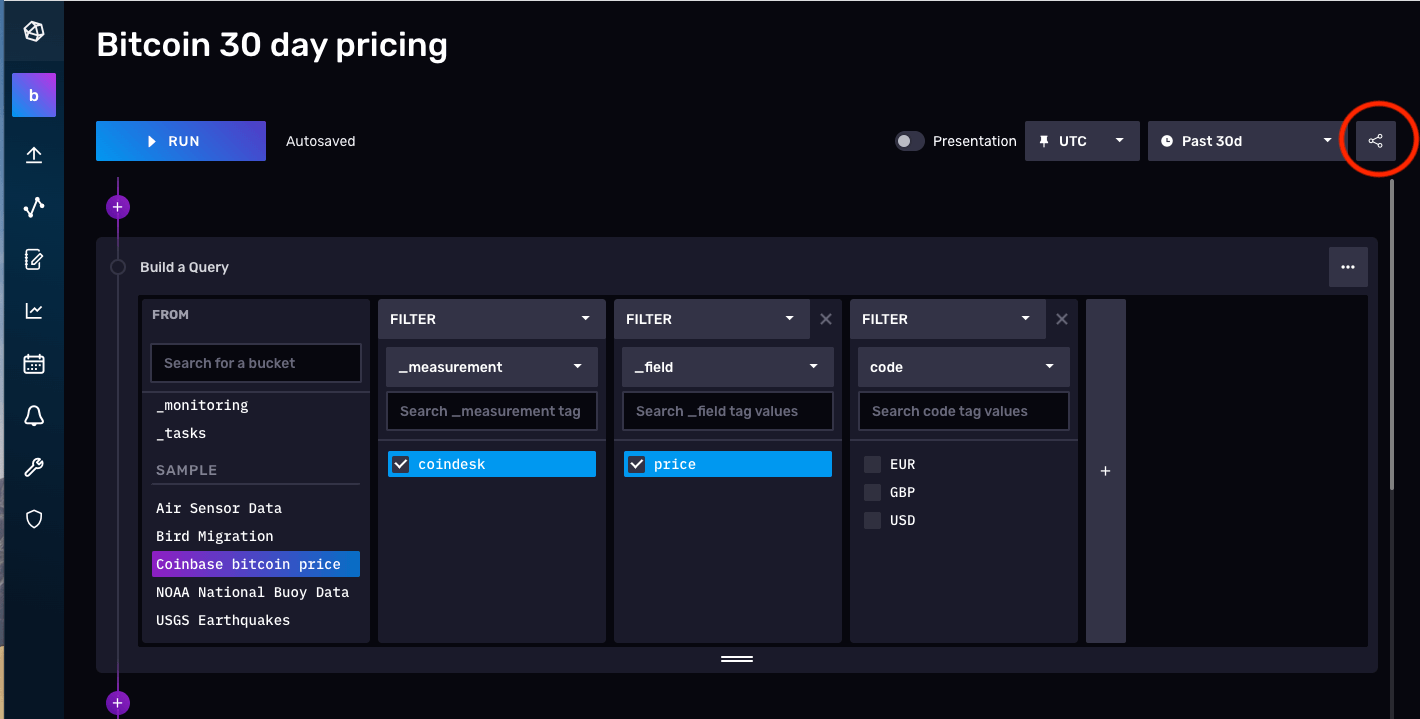
When you click on the share option, you will need to select a token with read-access to the resources you are referencing in your notebook. That will be used to authenticate access when the shared notebook is displayed.
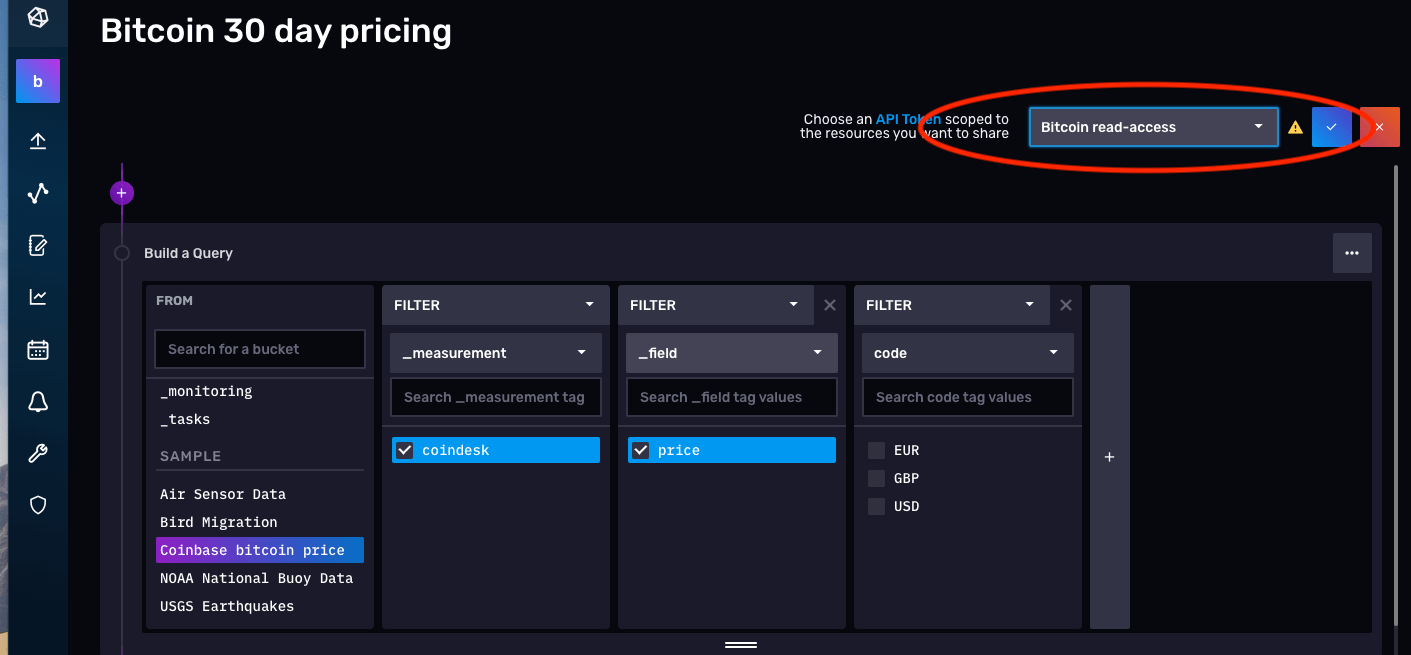 Once you have selected the token, we generate a URL that you can use to share the notebook with whoever you would like.
Once you have selected the token, we generate a URL that you can use to share the notebook with whoever you would like.
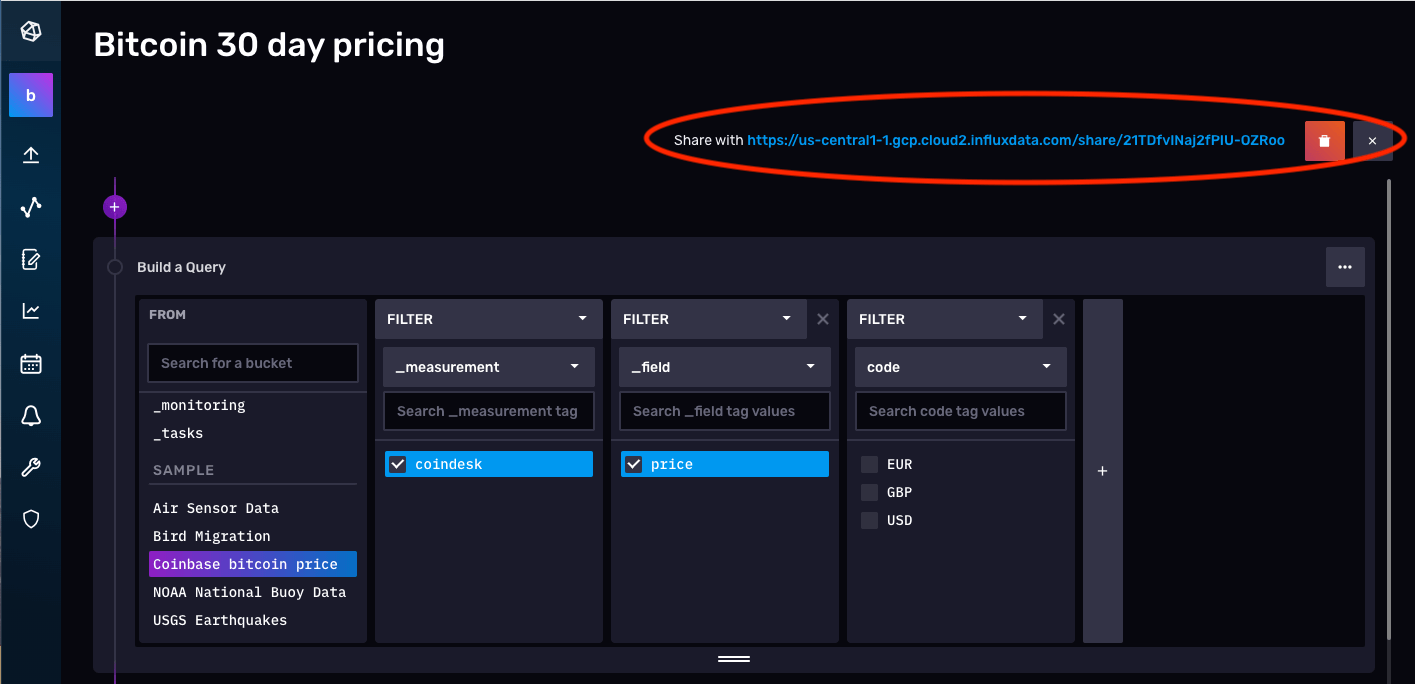
Just copy the URL, paste it into your browser so you can see the final result, and then share it to your heart’s content. If you want to stop sharing, just select the ‘delete’ option next to the URL, and that will delete the share link, or deactivate the token you used to generate the URL. After that, anyone who tries to use the link will get an error message.
If you don’t want to share the query, and just want to share the visualization, just flip the notebook into presentation mode, and then generate the share link. Now the shared notebook looks like this – no queries, just a pretty graph.
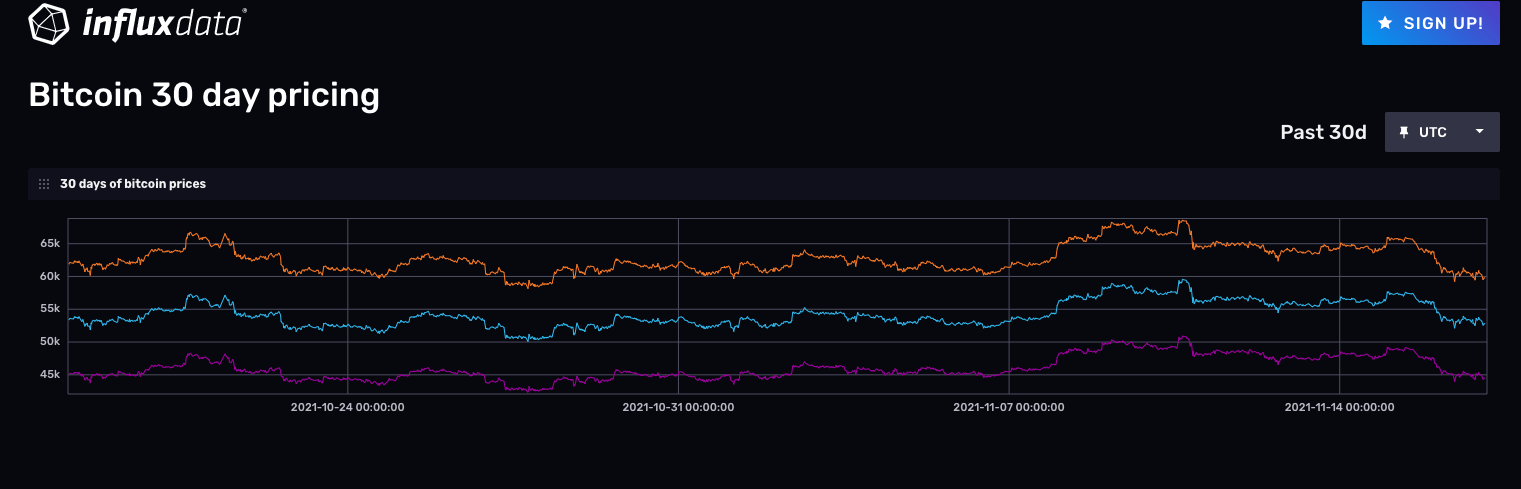
Give it a try, and you can also send the share link my way (email me at [email protected]), as I’d love to check out your notebooks. We are always looking for interesting uses of time series data.
Here are a few common questions about notebook sharing.
How much does it cost?
It depends on your account. If you have a free account, there is no cost, as long as the total usage stays within the rate limits of your free account. After that, the queries will be rate-limited, just as if you had been looking at the notebook yourself. If you are on a pay as you go (PAYG) or an annual account, you’ll be charged for the queries, each time the shared notebook is rendered, in exactly the same way as if you had hit ‘run’ in the notebook.
How do I stop getting charged for a shared notebook?
If you want to limit access to the shared notebook (maybe that shared notebook link is getting a lot more popular than you had imagined), you can just delete the share link from the notebook, or deactivate the token associated with the share link, and anyone who clicks on it will get an error page.
Can someone use my token to access other data in my account?
No. When you generate the share notebook URL, you are asked to associate a specific token which is then associated with the share URL. In theory, any token in your account with the appropriate bucket access permissions can be used. However, in practice we recommend creating a specific token to use with the share URL – so that you can retire this token if and when you are done sharing. The token is not included in the URL. Instead, behind the scenes we create an access key. When anyone clicks on the link, we match up the access key to your token, and if it is still valid, we run the queries and display the notebook.
What if I modify my notebook after sharing it?
Any changes made to your notebook will be immediately available through your share link. This keeps the share link completely up to date with your notebook so you don’t need to worry about people looking at an out-of-date notebook. One thing to be aware of is that if you switch the notebook to presentation mode, and generate the share link, and then switch back, the share link switches back too, and will display in non-presentation mode. The presentation mode is part of the notebook, and the share link keeps in sync with that too.
Can I have more than one share URL for the same notebook?
Not at this time. Let us know why you might want that, and we can see about adding it in the future.
Can my colleague and I generate different share URLs for the same notebook?
Not at this time. Once the share URL is generated by one user, other users in that organization can see and share the URL, but they can’t generate another URL until the first URL is deleted. Let us know if you have a use case where different users within the same organization might want to have different share URLs.
Can someone who has the share link change or delete my notebook?
No, the link only gives them read-access to the shared notebook, for the time range you selected. They can’t make any changes to the notebook, or modify the time range. They can only see the data you have chosen to show them.
Does my shared notebook always show up-to-date data?
It’s up to you in how you set up the notebook. If the time range in the notebook is relative (e.g. last 6 hours), they’ll see the last 6 hours of data whenever they click on the shared notebook URL. If they click on it tomorrow, they’ll see tomorrow’s data. If the time range is fixed (e.g. October 1, 2021 to October 23, 2021) they will see the same data, for the same time range, no matter when they click on the URL. So, you get to control what data they see – a fixed time period or a relative time range.
If I delete or inactivate the token I used to generate the share URL, will the share URL still work?
No, the share URL only works while the token is valid. If you delete or inactivate the token, you will need to select a new token and re-generate the share URL.
Will the URL still work if I delete the notebook?
No, the URL is associated with the notebook, and if the notebook is gone, there is nothing to show.
What about dashboard sharing?
We started with notebook sharing, and we would love your feedback on how well it works for you. You can use presentation mode in your shared notebook to focus on the visualization of your data. We know it’s not exactly the same as dashboard sharing, but it’s a starting point.
